Get started
Collaboration
How to Use Tasks & Notes
Features
- Views - Switch between tabs, resources, notes, and tasks in spaces
- Notes view - Add notes within your spaces
- Tasks view - Add tasks within your spaces
- My Tasks - View all of your tasks across every space
- Attachments - Attach tabs, links, files, or docs to tasks
- Workona Tasks extension - Create or manage tasks from any tab
Views - Switch between tabs, resources, notes, & tasks in spaces
You'll now see an option for tabs, resources, notes, and tasks in the header of each space:
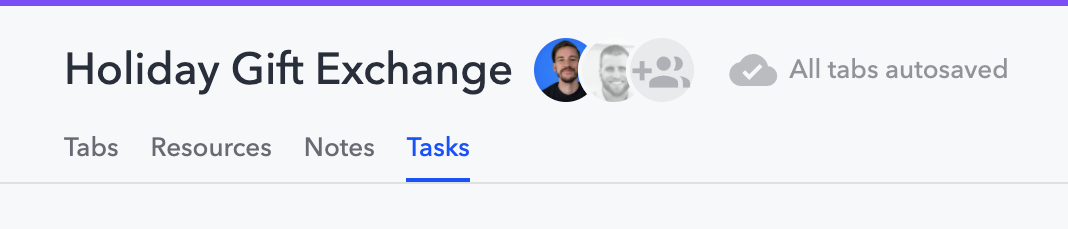
To see multiple views at the same time, you can turn split view on by clicking this icon in the upper right of the space:

Notes view - Add notes within your spaces
You'll now see an option for Notes in the header of each space:

Notes are collapsed by default and expand when you click on them. Notes will show a one line preview of the content when collapsed, but you can optionally give them a title as well.
For another layer of organization, you can group notes into different sections. Each note section can hold multiple notes (see the above screenshot for an example). We recommend renaming them for more context (e.g. Ideas, Meeting Notes, etc.).
Tasks view - Add tasks within your spaces
You'll now see an option for Tasks in the header of each space:
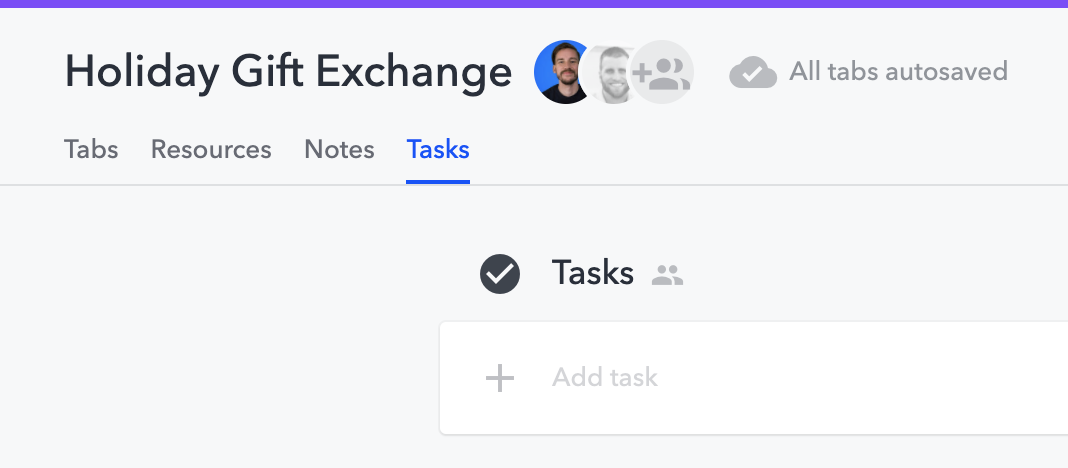
My Tasks - View all of your tasks across every space
You'll also see a link to My Tasks at the top of the sidebar:
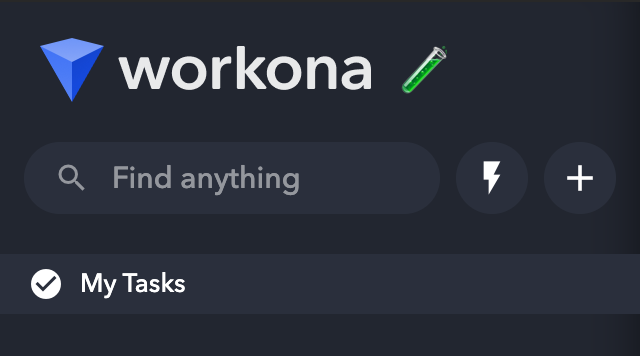
My Tasks shows your tasks across all spaces in one place. Space task lists are collapsed by default, so you’ll need to expand them in order to view the tasks in a specific space:
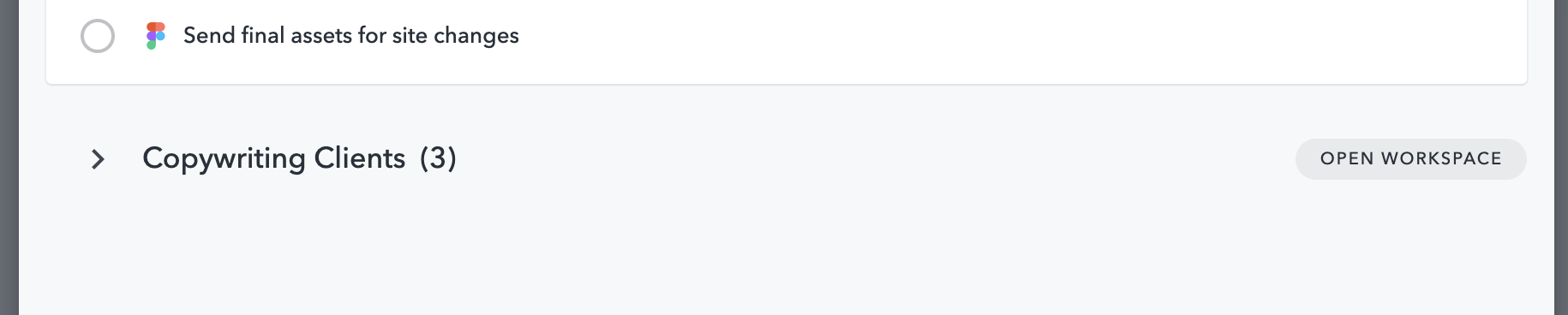
To add a task from a space into your task list (e.g. “Today” or “Soon”), you can either star the task or drag it into your task list:

We recommend opening your task list in its own tab by clicking this button so you can easily access it in every space:

Attachments - Attach tabs, files, or docs to tasks
Be sure to check out one of the most useful new features: task attachments.
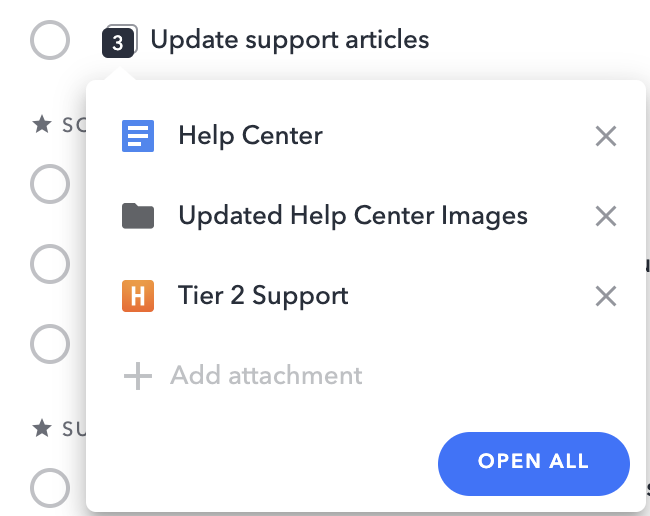
You can easily attach tabs in Chrome, files from your computer, or docs from Google Drive by clicking the paperclip button on any task.

Workona Tasks extension - Create or manage tasks from any tab
You can install the Workona Tasks extension here:
The tasks extension allows you to access your tasks from any tab in the browser. You'll notice that it's incredibly easy to log a task related to the tab you're currently on:
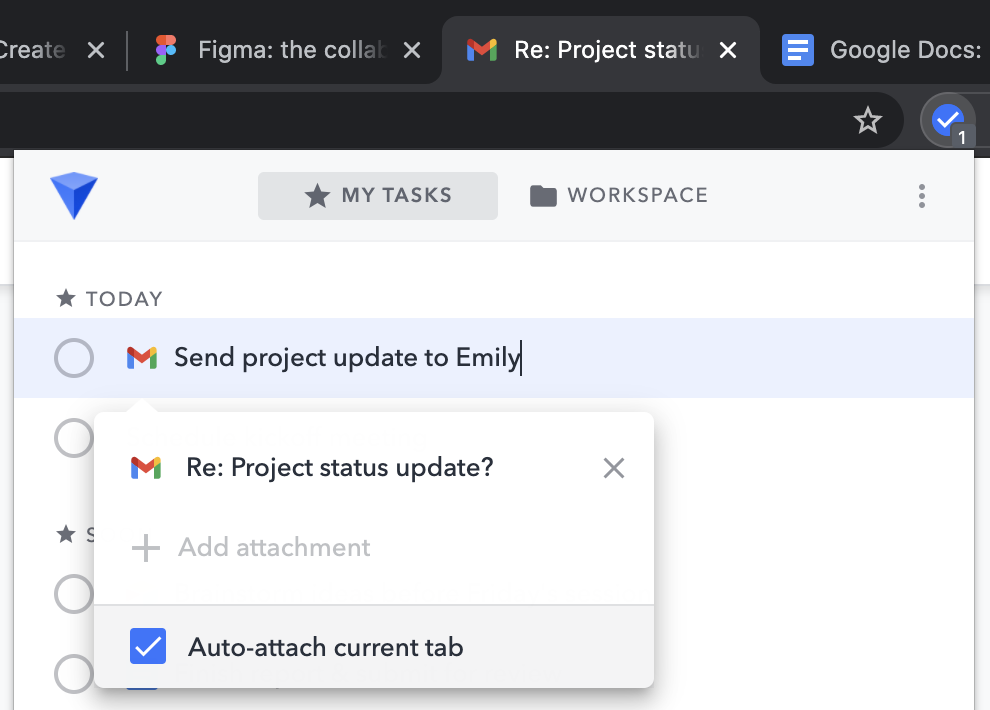
If there is already a task related to the tab you're currently on, you'll see a little badge appear on the Workona Tasks extension (notice "1" on the extension in the above screenshot).
We recommend pinning the Workona Tasks extension so you can access it easily and see the task count badge. Click the puzzle piece, then pin "Workona Tasks" (it’s likely near the bottom of the list):
