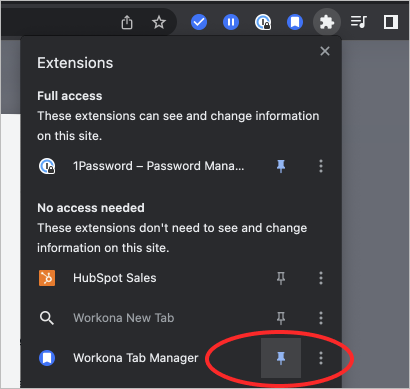Best Tab Manager Extensions for Chrome in 2024
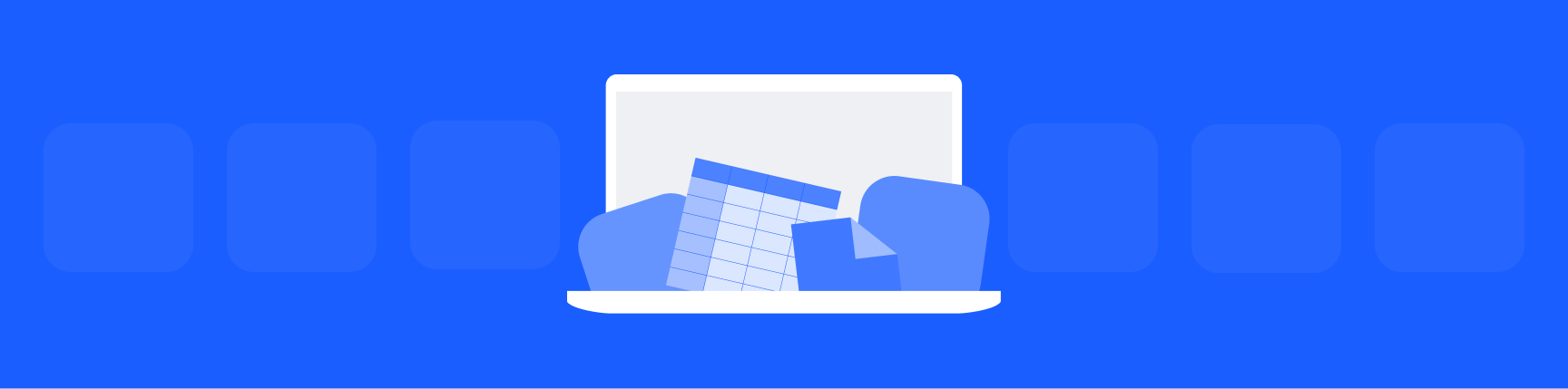
How do you find the best Chrome tab manager extension?
If you tend to have dozens of tabs open, these tab managers will get things under control.
But how do you choose the right one? All of these Chrome tab managers are popular (most have 20,000+ users), so we call out the specific use cases they are best suited for. We also include measures of quality like average user rating and date of last update, so you can decide for yourself which is the best fit.
Best Chrome tab extension for:
- Productivity
- Snoozing tabs
- Session management
- Previewing tabs
- Quick cleanup
- Saving memory
- Simplicity
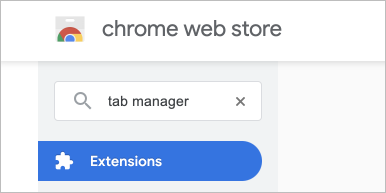
Do I need a Chrome extension or plugin to get tab management features?
Tab managers — also known as tab organizers or session managers — are only available as extensions or plugins for your Chrome browser. That’s because Chrome doesn’t have built-in tab organization, aside from tab groups. So yes: to get the best tab manager for Chrome, you'll have to install an extension from the Chrome Web Store. Follow the detailed instructions here →
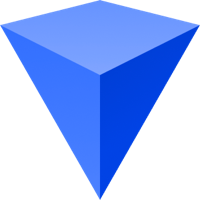
Workona - Best tab manager for productivity
See why Chrome named Workona one of their Favorite Extensions, Editor’s Pick, and one of the best apps to check out in Chrome Editor’s Spotlight 🎉
- Last updated: March 2024
- 200,000+ users
- Avg rating: 4.8 / 5
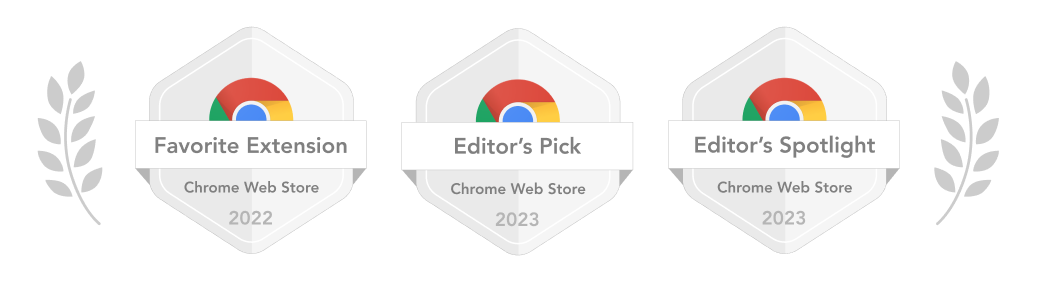
Workona helps you organize tabs into dedicated spaces for each project. If you do most of your work in Chrome, Workona will improve your productivity and help you stay focused throughout the day. With more than 500,000 users, it's one of the most popular options.
The extension lets you save tabs into dedicated windows (called spaces), so you can come back to them whenever you’re ready to work on that project again. This means that Workona doubles as a Chrome session manager as well as a tab organizer.
Workona automatically syncs and saves your tabs, so you don’t have to worry about losing your work. Plus, built-in tab suspension helps your computer run faster.
Recent users say…
- A better way to stay organized if you open a lot of tabs
- Amazing at headspace/clutter management
- Best tab manager ever; I used to use OneTab which was miles behind this
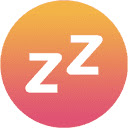
Snoozz - Best tab manager for snoozing tabs
- Last updated: Dec 2021
- 5,000+ users
- Avg rating: 4.5 / 5
If you use tabs as a to-do list, you’ll love the Snoozz extension. You can snooze individual tabs or an entire window full of tabs, and set them to “wake up” at a time that’s more convenient for you. The tab will temporarily shut and reopen itself for whenever you’ve set the snooze timer. And don’t worry, snoozed tabs can be seen in the Nap Room, so you can rest assured your tabs haven’t been lost.
Recent users say…
- I switched to this extension after Tab Snooze stopped working; this works just as well
- Has everything I want, even repeat/periodic snoozes
- Great number of options and flexibility
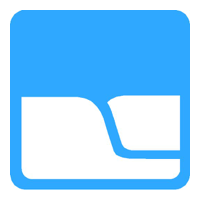
Session Buddy - Best tab manager for session management
- Last updated: Oct 2021
- 1,000,000+ users
- Avg rating: 4.8 / 5
If you want to save entire Chrome sessions and recover them later, Session Buddy is a good tool for the job. The way it works is pretty simple: If you have three windows open with a few tabs in each, you can save the entire session in Session Buddy and reopen all three windows later on. Keep in mind that Session Buddy doesn’t let you sync tabs or sessions between computers or even different Chrome profiles.
Recent users say…
- I’ve used this extension for years and I recommend it to everyone
- Very useful extension for research
For more details on Session Buddy, see our in-depth review →

Tab Manager Plus - Best tab manager for previewing tabs
- Last updated: April 2021
- 300,000+ users
- Avg rating: 4.7 / 5
If you have so many tabs open that you can’t keep track of them anymore, Tab Manager Plus can help. This Chrome tab extension gives you a handy preview of all open tabs at once. It also highlights duplicate tabs to help you quickly clean up your browser.
Tab Manager Plus has a bright, almost cartoonish feel to it. Tabs are represented by favicons, which could be a good fit for visual learners. As one of the top-rated tab organizers available for Chrome, it’s worth a try.
Recent users say…
- Very nice app, though it is missing a few small things
- Allows me to see all my tabs in a compact space and quickly delete the fluff

OneTab - Best tab manager for quick cleanup
- Last updated: May 2022
- 2,000,000+ users
- Avg rating: 4.5 / 5
If you don’t have time to deal with your tabs, but don’t want to close them and risk losing them, OneTab is for you. It’s a simple tab saver for Chrome, so don’t expect it to organize or do anything fancy with your tabs (i.e. suspend them to save memory).
With the click of a button, OneTab will close all your open tabs in your current Chrome window and save them in a tab group that you can restore later. We’d recommend using the export feature regularly; otherwise, you may lose your OneTab tabs when Chrome updates itself.
Recent users say…
- Does what I want it to: dump a bunch of tabs and read at a later date
- Probably the extension I use most
For more details on OneTab, check out our full review →
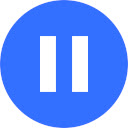
Workona Tab Suspender - Best tab manager for saving memory
- Last updated: Dec 2022
- 20,000+ users
- Avg rating: 4.4 / 5
If you tend to open too many tabs and then notice your browser is running slowly, you need a tab suspender. The most popular tab suspender for Chrome was previously The Great Suspender, but it was taken offline due to malware.
The Workona Tab Suspender is a worthy replacement. You can keep all of your tabs open while still saving memory. How? Workona Tab Suspender automatically pauses tabs when you’re not using them, which speeds up your browser. Automatic tab suspension means you can set it and forget it. If you’d rather suspend & unsuspend tabs manually, that’s an option too.
Recent users say…
- The best alternative to The Great Suspender so far
- This extension is truly powerful
- Precisely what I wish web browsers had all along

Chrome Tab Groups - Best tab manager for simplicity
Technically, Tab Groups aren’t a Chrome tab extension at all — they're built into your browser if you’re on a recent version of Chrome. Try out this feature by right-clicking a tab in Chrome and adding it to a group. All the groups will be visible in the same window. We recommend tab groups for those who are already disciplined with their browsing, since they don't work well with lots of tabs.
If you want to combine the simplicity of Chrome Tab Groups with a more powerful tab manager, Workona supports that. Just add the Workona Tab Manager to your browser, and then you’ll be prompted to add the Tab Groups Helper.
Recent users say…
- It's very easy to manage
- I still have the same amount of tabs open but I don't see them all
For more details on Chrome Tab Groups, check out our full review →
How to open a tab manager in Chrome
- After finding a tab manager extension in the Chrome Web Store, click the “Add to Chrome” button at the top of the listing. If you have multiple Google accounts, make sure you’re in the right account (look at the top-right).
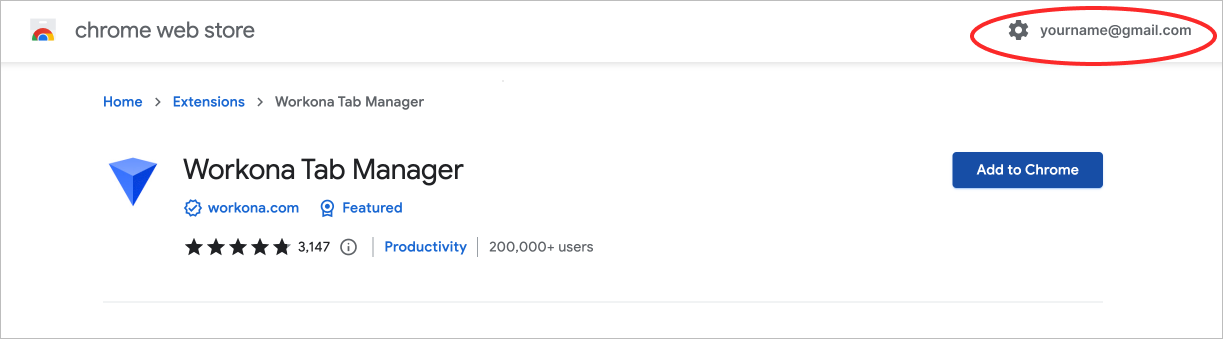
- Chrome will ask for permission; make sure you are comfortable with the requested level of access before you click “Allow”.
- Once it’s installed, you can access the extension from the puzzle icon in your browser bar. You can optionally click the pin icon to make the extension visible in your browser bar, so it’s easier to find.