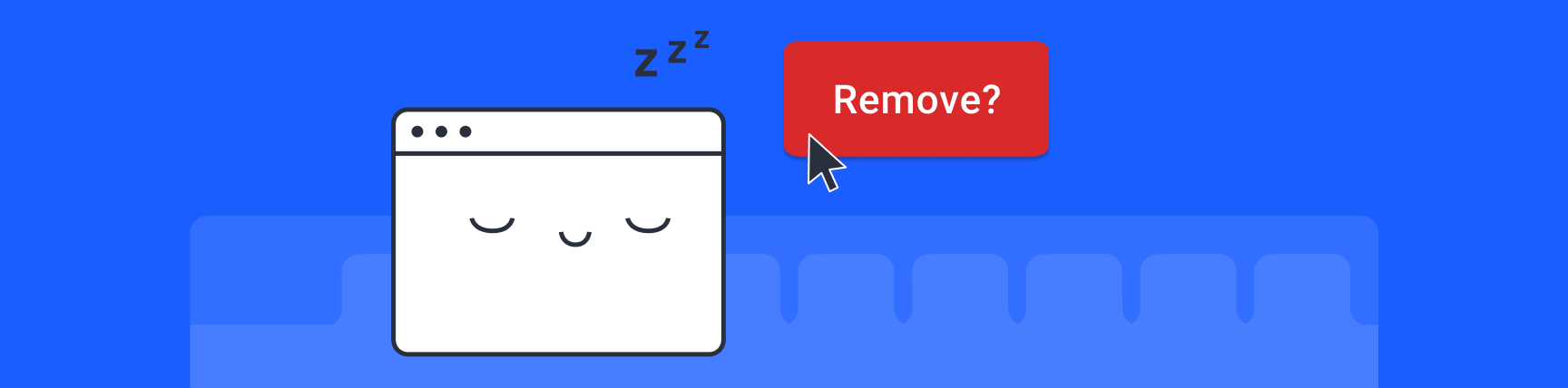
Is The Great Suspender Malicious? How To Remove from Chrome
The Great Suspender has been the most popular tab suspension extension on Chrome since its release. However, the recent change in ownership at The Great Suspender has raised serious concerns about its security.
Our recommendation: You should replace the extension if you want to be safe. If you need a secure alternative to The Great Suspender, we've made it easy to switch to Workona.
How to switch from The Great Suspender and recover lost tabs
Workona can pick up your tab suspension where The Great Suspender left off. You choose how many tabs to keep in memory and how you'd like your tabs restored.
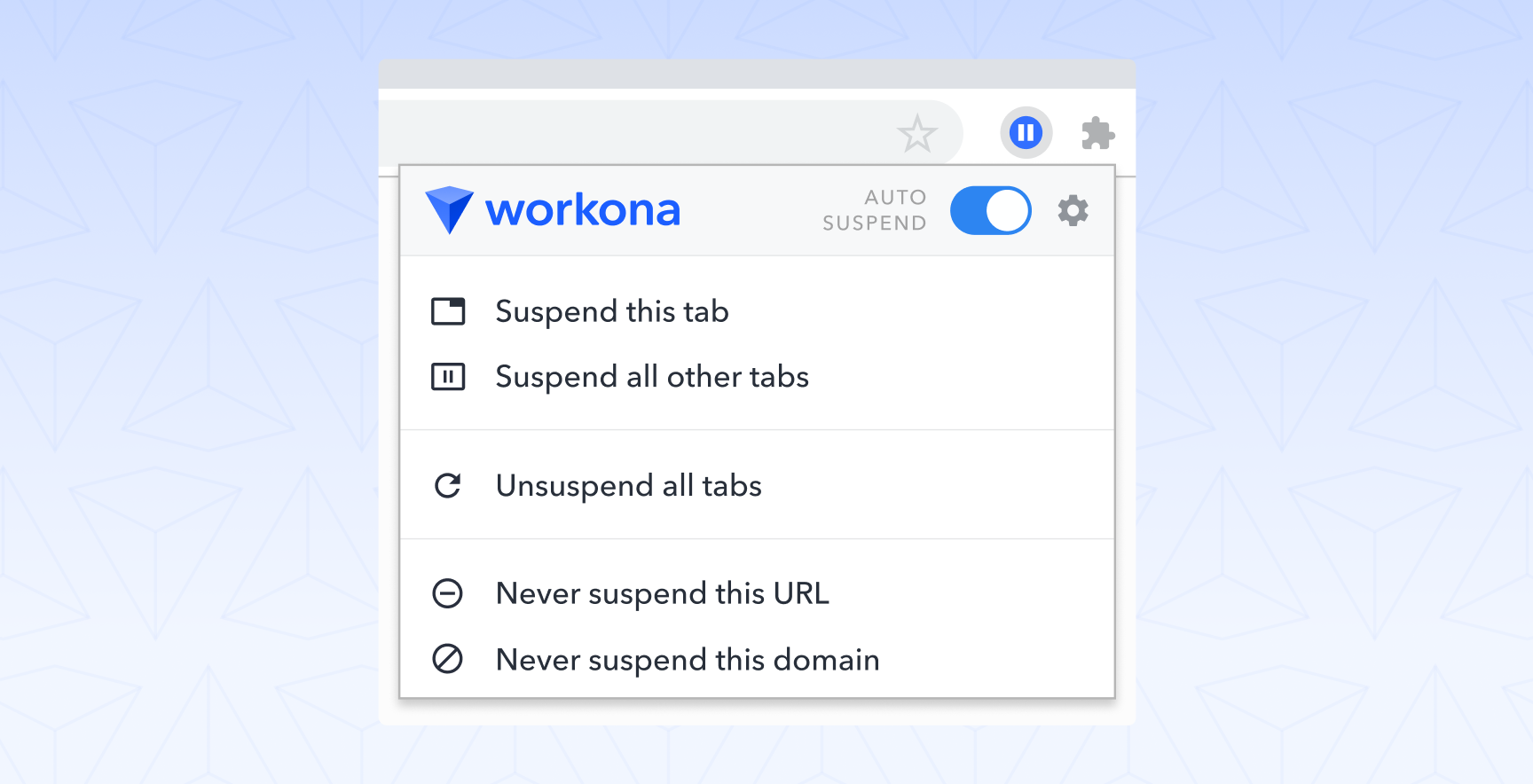
If the Great Suspender lost all of your tabs, don't panic — there may be a way to get them back. Our tab suspender has a built-in feature to repair any broken Great Suspender tabs that it finds.
How to recover lost tabs from The Great Suspender
- Install the Workona Tab Suspender extension in your browser (for Chrome, Firefox, and Microsoft Edge users)
- Choose your tab suspension settings when prompted
- Uninstall The Great Suspender
Now that you've added the Workona Tab Suspender, it will look for any broken Great Suspender tabs and automatically repair them.
Even if you didn't lose any tabs from The Great Suspender, you can follow these instructions to replace the extension with Workona.
Is The Great Suspender safe?
Google and Microsoft have officially flagged The Great Suspender as malware. But even before the extension was disabled by Google Chrome and Edge, users were raising concerns about its safety.
These were the main issues:
- Some users were concerned that the new owner intended to inject malicious code into The Great Suspender — this is not an uncommon occurrence in these situations.
- Changes were made to The Great Suspender that were not disclosed, including the fact that the extension was now connecting to various third-party servers and executing code from them. The new owner also began tracking users without notifying them, which left them uneasy.
- After purchasing The Great Suspender and making these changes, the new owner was silent in responding to user concerns.
The combination of silence from the new owner, undisclosed changes to user privacy, and a history of buyers injecting malware into recently acquired extensions has caused many to deem The Great Suspender unsafe. We recommend erring on the side of caution and replacing the extension (here's how).
Why is this a big deal?
Before Google Chrome made the call, at least one browser (Microsoft Edge) had actually flagged the extension as malware. But even if that wasn't the case, the extension's new tracking abilities are a problem if you care about your internet privacy. A quick look at the original Github thread shows that this is a widespread worry among users.
The undisclosed changes to The Great Suspender include the ability to edit web requests. Because most users’ extensions automatically update, The Great Suspender can now “observe and analyze traffic and to intercept, block, or modify requests in-flight” for 2 million users. These are overly broad permissions, and The Great Suspender had previously functioned just fine without them.
How to remove The Great Suspender
We recommend uninstalling The Great Suspender. Here’s how:
- First, unsuspend all suspended tabs. Click on The Great Suspender extension icon and select the “Unsuspend all tabs” option. Please note that not doing this could result in your suspended tabs being lost.
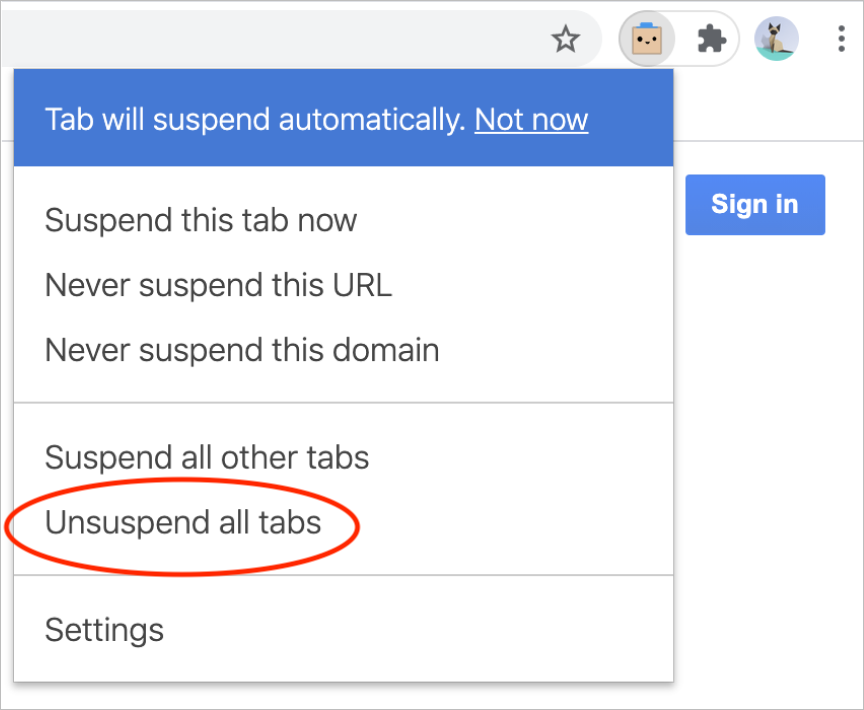
- Then, right click on The Great Suspender extension icon and select “Remove from Chrome.”
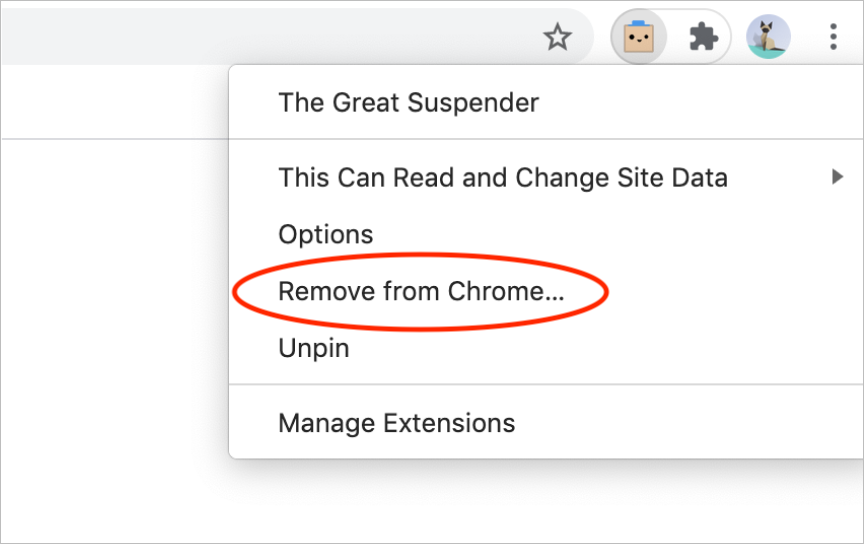
- Select “Remove” in the pop up.
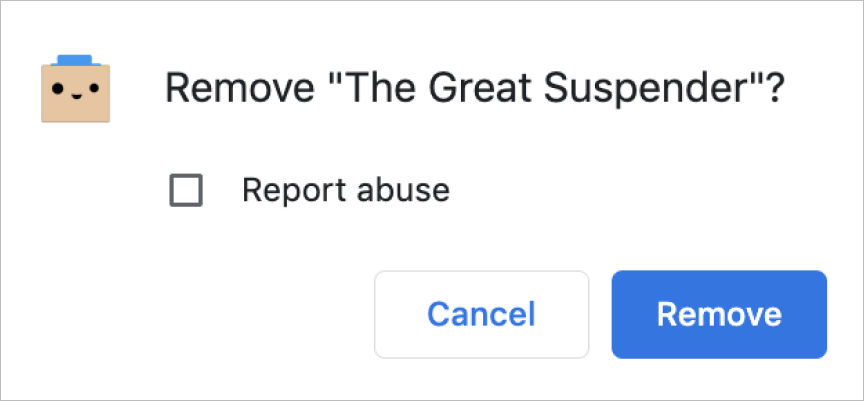
Are there safe alternatives to The Great Suspender?
Available on Chrome, Firefox, and Edge, the Workona Tab Suspender can automatically suspend your tabs. It offers enterprise-level security, so you don’t have to worry about unauthorized access to your data. You can see Workona's commitment to user privacy here, or feel free to email us with any security questions.
Method 1 to recover lost tabs from The Great Suspender
- Install Workona Tab Manager extension in the Chrome window you want to recover. If you're an Edge user, install the Edge version.
- Press
Cmd + Shift + T(Mac) orCtrl + Shift + T(Windows) to restore each tab individually.
Mac shortcut
Windows shortcut
- The tabs will look broken at first (see the screenshot below), but don't close them! Workona will fix them in a moment.
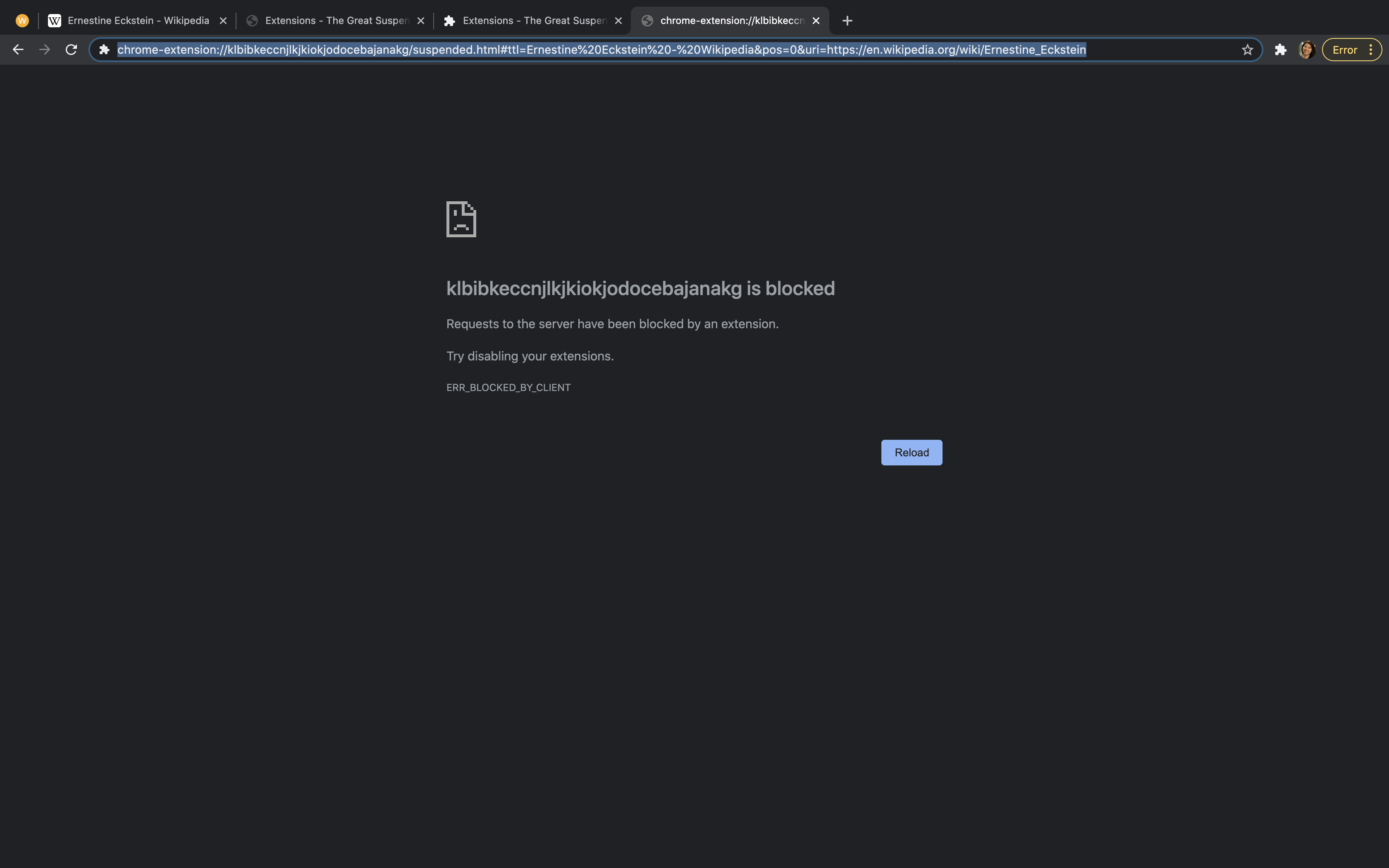
- From the Workona tab, save the space (click the
Savebutton in the top-right of the screen). - Click the
xbutton next to the space's name in the sidebar to close the space. - Now, click the space name in the sidebar to reopen it. Your lost tabs should appear.
Method 2 to recover lost tabs from The Great Suspender
- Quit Chrome and turn off your internet. Be sure to keep it turned off until you reach the last step!
- Reopen Chrome and navigate to your extensions. You should still see The Great Suspender.
- Enable The Great Suspender and launch all tabs from the previous session (or export a text file if you're uncomfortable launching all of the tabs).
- Your lost tabs should appear.
- Now, go back to extensions and disable The Great Suspender.
- Turn your internet back on.