What to Do If the One Tab Extension Lost All Your Tabs
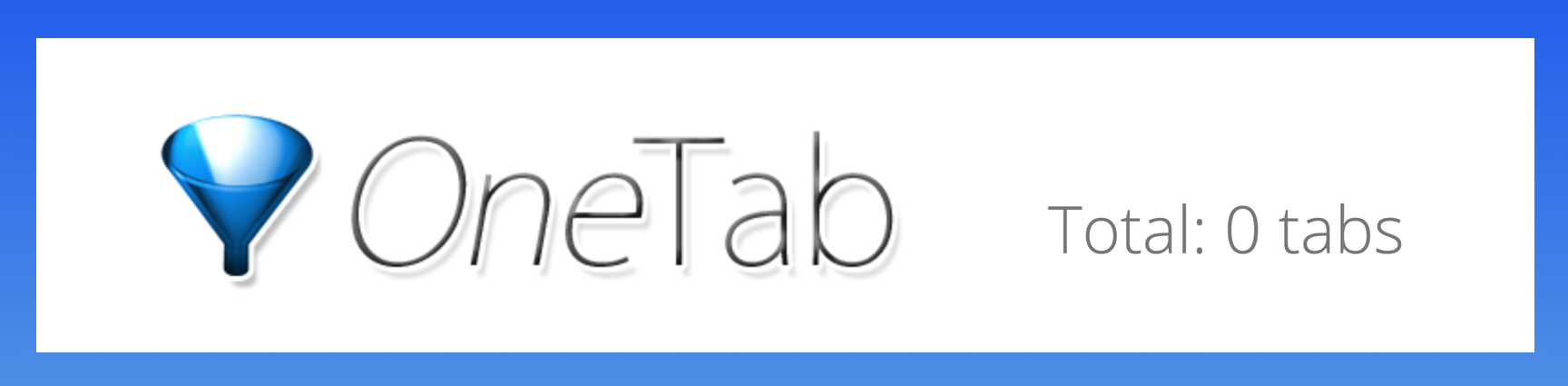
My OneTab tabs are gone!
Take a deep breath. We know how stressful it can be to lose so much of your saved stuff at once — but there is hope.
If you updated your browser or got a new computer and were shocked to find that every one of your OneTab tabs had disappeared, there's a good chance you'll be able to recover them. These instructions are for the OneTab Chrome extension, but they also work for OneTab's Firefox extension.
A quick look at the OneTab reviews and Reddit should at least reassure you that you aren’t the only one with this problem. If you’re looking for a reliable OneTab alternative, give Workona a try.
How to manually export your OneTab tabs
Hopefully you already have a OneTab export, or you still have access to your OneTab tabs so you can create one.
In any case, if you decide to keep using OneTab going forward, you should know how to export your OneTab tabs. Unfortunately the OneTab help page doesn’t explain how to export, so here are the steps:
- Click the OneTab extension icon in Chrome
- Click
Export / Import URLs - Copy all the text in the
Export URLssection - Paste into a Google Doc, Word document, or text file
- Keep the file somewhere safe in case your OneTab tabs disappear again
Restore lost tabs from a OneTab export
If you are lucky enough to have manually exported your OneTab tabs recently, this is by far the best way to restore your lost tabs:
- Click the OneTab extension icon in Chrome
- Click
Export / Import URLs - Expand the
Import URLssection - Open the OneTab export file
- Copy and paste all the URLs in the file into the
Import URLssection - Click
Importto restore the lost tabs
The OneTab backups don’t include any of the starred or locked state of your tab groups. This means that you will need to manually re-lock and re-star all of your tab groups after you restore them.
Last resort: Restore deleted One Tab data from a computer backup
If you don’t have an export of your One Tab tabs but really need them back, you may have to resort to restoring to an earlier state from a backup of your computer. One Tab’s data lives on your computer’s hard drive just like all your other files, so restoring to a backup of your computer should recover your lost One Tab tabs.
This is a bad option, since you’ll lose everything else you’ve done on your computer since that backup. Because it’s hard to know what you’ll lose when you restore your computer, avoid this method unless it’s an emergency.
Instead, take the opportunity to start fresh on a dependable tab management extension like Workona.
Transitioning to a more reliable tab manager
Workona’s Chrome extension helps you organize your tabs and save memory (there are also versions for Firefox and Microsoft Edge). Best of all, your saved tabs are securely backed up in the cloud and can be easily recovered if you ever lose them.
So if you update your browser, your tabs are safe. If you reformat your hard drive, your tabs are safe. If someone steals your computer, your tabs are safe. Okay, you get the point.