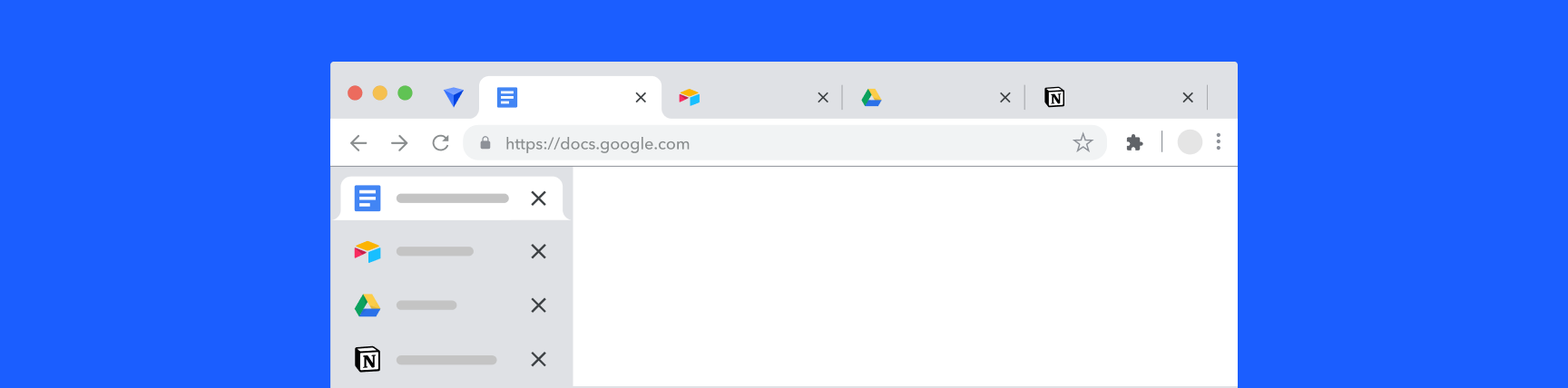
How to Get Vertical Tabs in Chrome
Are you looking for a way to get vertical tabs in Chrome? Our article will explain the easiest ways to organize your browser tabs in a vertical layout.
What’s the advantage of vertical tabs?
The appeal of vertical tabs begins with today’s monitors. Current monitors offer more horizontal space than vertical. So it’s often a better use of space to place tabs vertically on the side of the screen, leaving plenty of space for your work. Reading the titles of your tabs is also much easier in a vertical view.
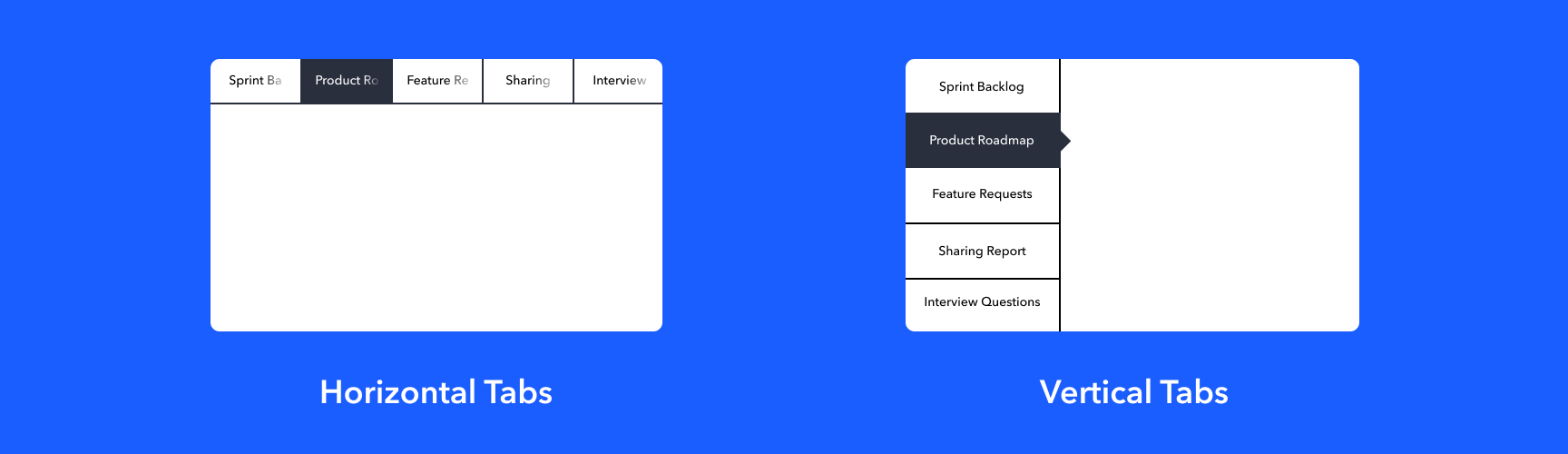
How to get vertical tabs in Chrome
Despite the popularity of vertical tabs, Chrome doesn't offer the ability to view tabs vertically. As a result, third party extensions are the easiest way to achieve this functionality. Here are two possibilities:
-
OneTab - The main purpose of this extension is to help save resources and memory. OneTab takes all your open tabs and puts them in a new unique tab. The tabs are then visible in a vertical list.
OneTab has a very specific focus — a quick clean up for your tabs. If you’re looking for more features (or a responsive support team when issues occur), OneTab likely isn’t a good option for you.
-
VerticalTabs - This extension by Norio Shimizu (@norio) adds an icon to the right of the address bar that, when pressed, will show a vertical list with all the tabs you have open in the browser.
VerticalTabs is good for what the name suggests — arranging your tabs vertically. If you’re hoping for tab management features — for example, secure backups of your tabs — you should look elsewhere.
Use Workona to get vertical tabs in Chrome
If you’re looking for a full tab manager experience that allows you to view Chrome tabs vertically, we recommend Workona.
Workona’s main feature is spaces: one place to organize the tabs and docs you need for a project. In spaces, vertical tabs and bookmarks are placed side by side. With your tabs and bookmarks arranged vertically, Workona offers a unique layout from other vertical tab extensions for Chrome. This allows you to switch between your tabs and bookmarks quickly and to keep them both in view.
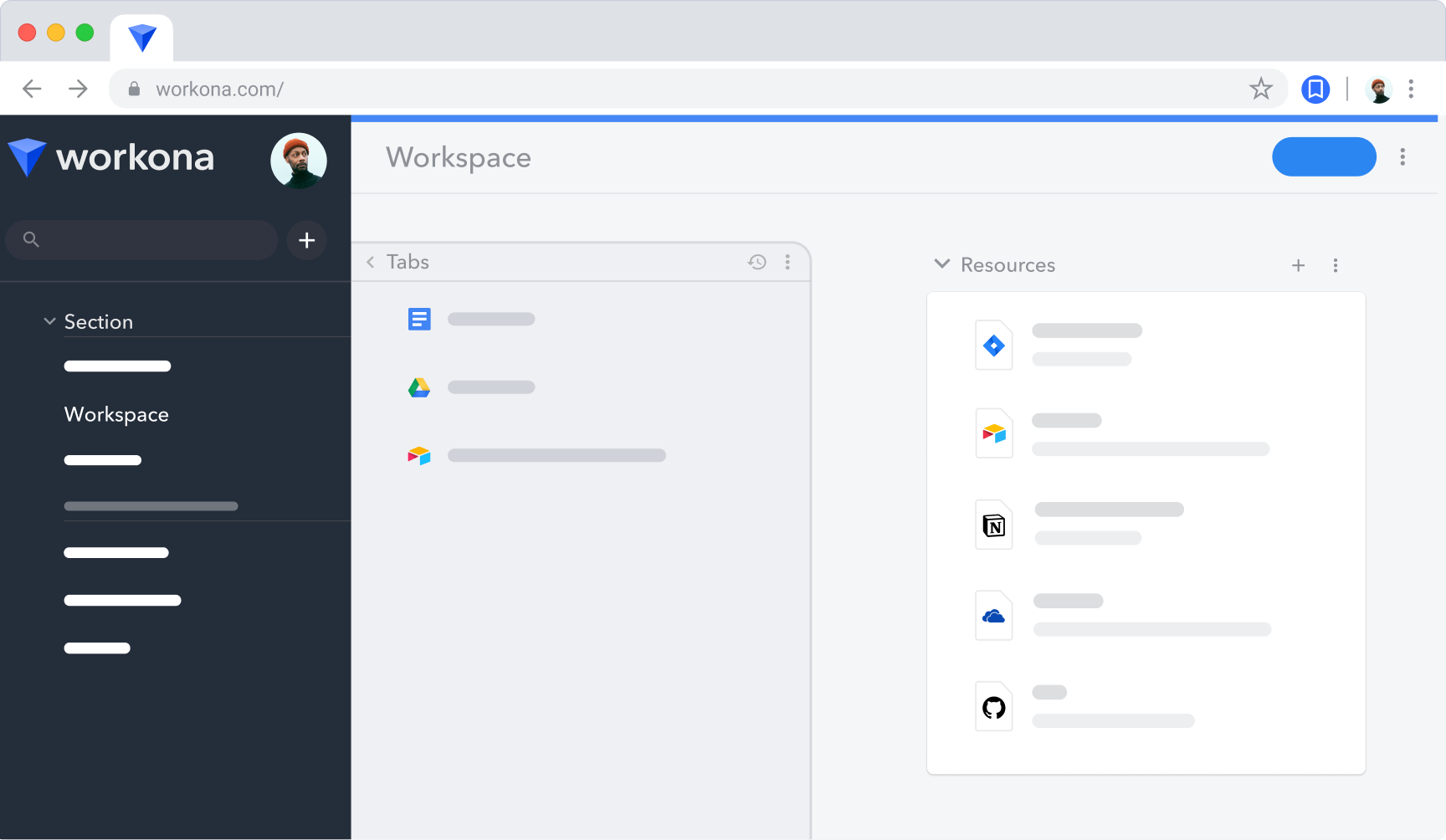
Workona's vertical tabs setup allows you to quickly scan your tabs and see the full title of each webpage. You can also take actions with your tabs, including...
- Close tabs individually or en masse. This makes it incredibly easy to clean up your browser window.
- Save tabs as resources (Workona’s equivalent to bookmarks) with the bookmark icon. The resource will stay in the space for easy reference.
- Auto-save and restore sessions. Workona autosaves your tabs as you go along, taking periodic snapshots of your sessions. To restore, just select that option from the space menu.
- Move tabs to another space using the arrow button. This comes in handy if you work on multiple projects at once.
- Suspend tabs to reduce memory. You can suspend specific tabs within each space, or let Workona suspend all tabs above a certain threshold.
Workona has a 4.8 rating on the Chrome Web Store →
If you’re looking for a vertical tab interface, try Workona. It makes it easy to stay organized in the browser while giving you the vertical tab view you’ve been looking for.