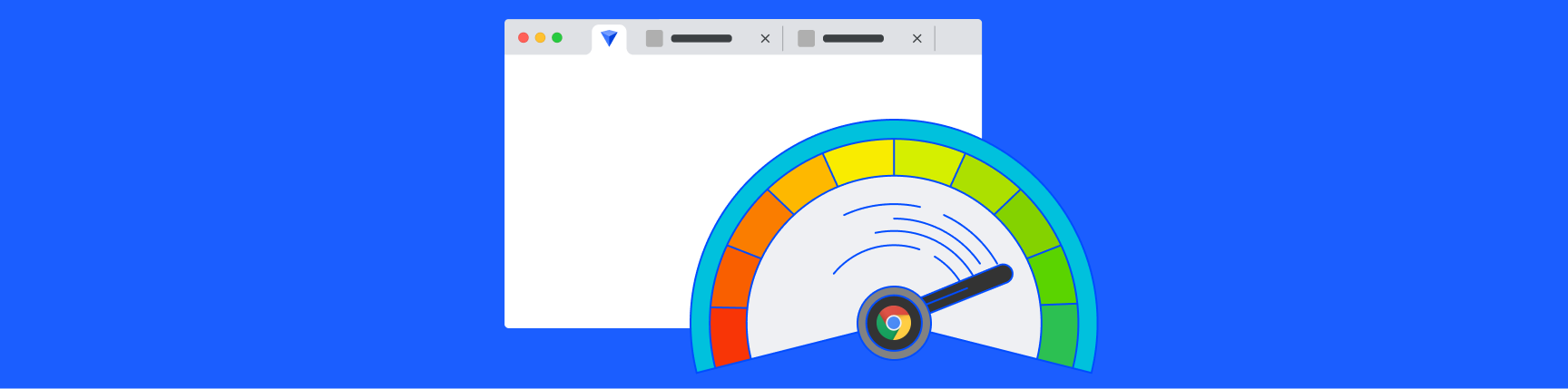
How to Speed Up Google Chrome Without Closing Tabs
Is Chrome running slowly for you? The first advice you'll get is to close your tabs. But if you have important tabs you don't want to lose, there are other ways to improve your browser performance, namely tab suspension.
So if you aren’t ready to close your tabs but still need to speed up Google Chrome, follow these steps to make it happen.
How to make Chrome run faster:
Check your computer for slowdowns - Easy
Time to complete: 1 minute
First, make sure it's Chrome that's the problem. These guides can help you identify if other programs are using a lot of your computer's memory or causing CPU spikes:
Update and restart Chrome - Easy
Time to complete: 1 minute
If you're using an outdated version of Chrome, it could be causing slowness. To check, type chrome://settings/help into the address bar of your browser. You can also turn on automatic updates here, which we recommend doing if you're the forgetful type.
If Chrome is up to date, it’s a good idea to restart, since it can use more system resources the longer it’s left open.
Use a tab suspender - Easy
Time to complete: 1 minute
If you’re still facing slowness after the previous steps, try using a tab suspender for Chrome such as Workona or Tab Snooze. (Due to malware, we no longer recommend The Great Suspender)
Tab suspenders allow you to modify how many tabs you keep in memory, and your tabs are only loaded into memory when you need them. This allows you to keep lots of tabs open without slowing down your device.
Workona suspends your tabs automatically, so you don't have to do any extra work. It also securely restores your tabs each time you use Chrome.
Let Chrome preload pages - Easy
Time to complete: 1 minute
Chrome offers another way to speed things up. You can turn on network action predictions to help Google Chrome open web pages faster. When the setting is on, Chrome preloads the links you might open.
- Open the Chrome menu (click the 3-dot menu in the upper-right corner of Chrome)
- Click
Settings - Scroll to the
Privacy and securitysection - Turn on
Preload pages for faster browsing and searching
Edit your Chrome extensions - Medium
Time to complete: 10+ minutes
There's no doubt that Chrome extensions help you get the most out of your workday. However, less reputable extensions can compromise your security and slow down your device. Review your extensions and consider uninstalling extensions that:
- Don't improve your workflow
- Use loads of memory (here's how to check)
- Ask for overly broad permissions or display suspicious behavior (here's what to look for)
While you're at it, do a quick scan for malware on your device by following these instructions from Google Chrome.
How can I increase my browser speed?
If you're in the habit of opening lots of tabs, or your device has less processing power (e.g. Chromebooks), you should consider using a reliable tab suspender like Workona. It can help you manage tabs, organize projects, and bring together all of your work in the cloud.