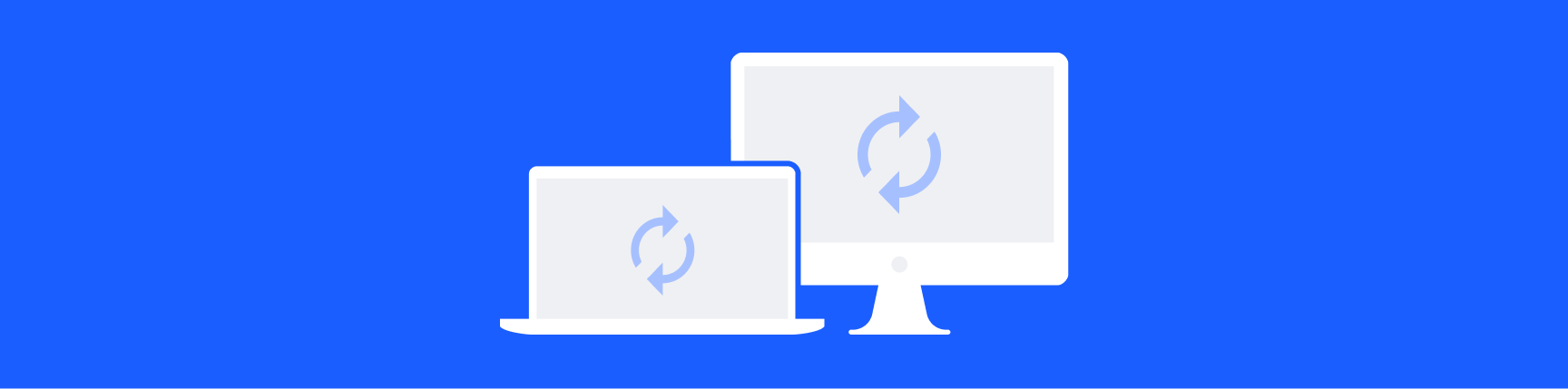
The Best Keyboard Shortcuts To Switch Tabs in Chrome
If you want to learn how to switch tabs with keyboard shortcuts, these tips are all you need. Add Workona on top of them, and you'll get even more hotkeys to switch tabs in Chrome (including the option to group tabs & switch between them).
How to switch tabs in Chrome:
- Via Chrome & Workona - Hint: this is the easiest way to switch tabs!
- Via Mac shortcuts
- Via Windows shortcuts
- Via Chromebook shortcuts
- Plus: How to switch tabs in Chrome windows / tab groups
Switch tabs with Chrome & Workona
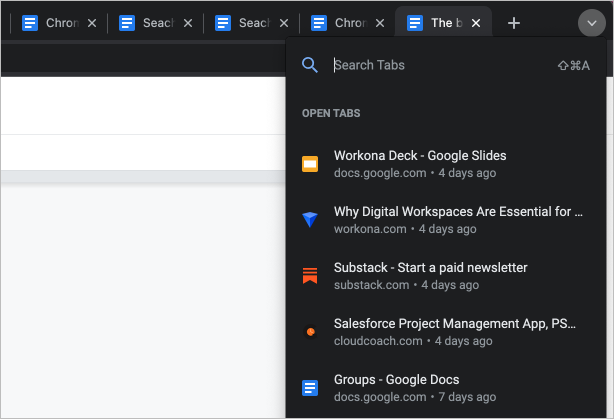
In Chrome:
The keyboard shortcut Cmd + Shift + A (Mac) or Alt + Shift + A (Windows) is the easiest way to switch between tabs in Chrome. This shortcut pulls up a sidebar of your recent tabs.
OR…
In the sidebar, you can either type the name of a tab or scroll through the list of open tabs and click the tab name (or hit Return) when you find the right one. You’ll see tabs from all open windows of the current Chrome profile. It even prioritizes tabs that are playing audio or video by putting them at the top of the list.
In Workona (optional Chrome extension):
Workona gives you bonus features to stay organized, no matter how many tabs you're switching between. Add Workona to Chrome and you'll be able to:
- Separate your tabs into dedicated spaces
- Switch between spaces with shortcuts
- Universal search all of your tabs & Google Drive at once
After installing Workona, use the shortcut Opt + S (Mac) or Alt + S (Windows) to search across all your tabs, spaces, and Google Drive in one click.
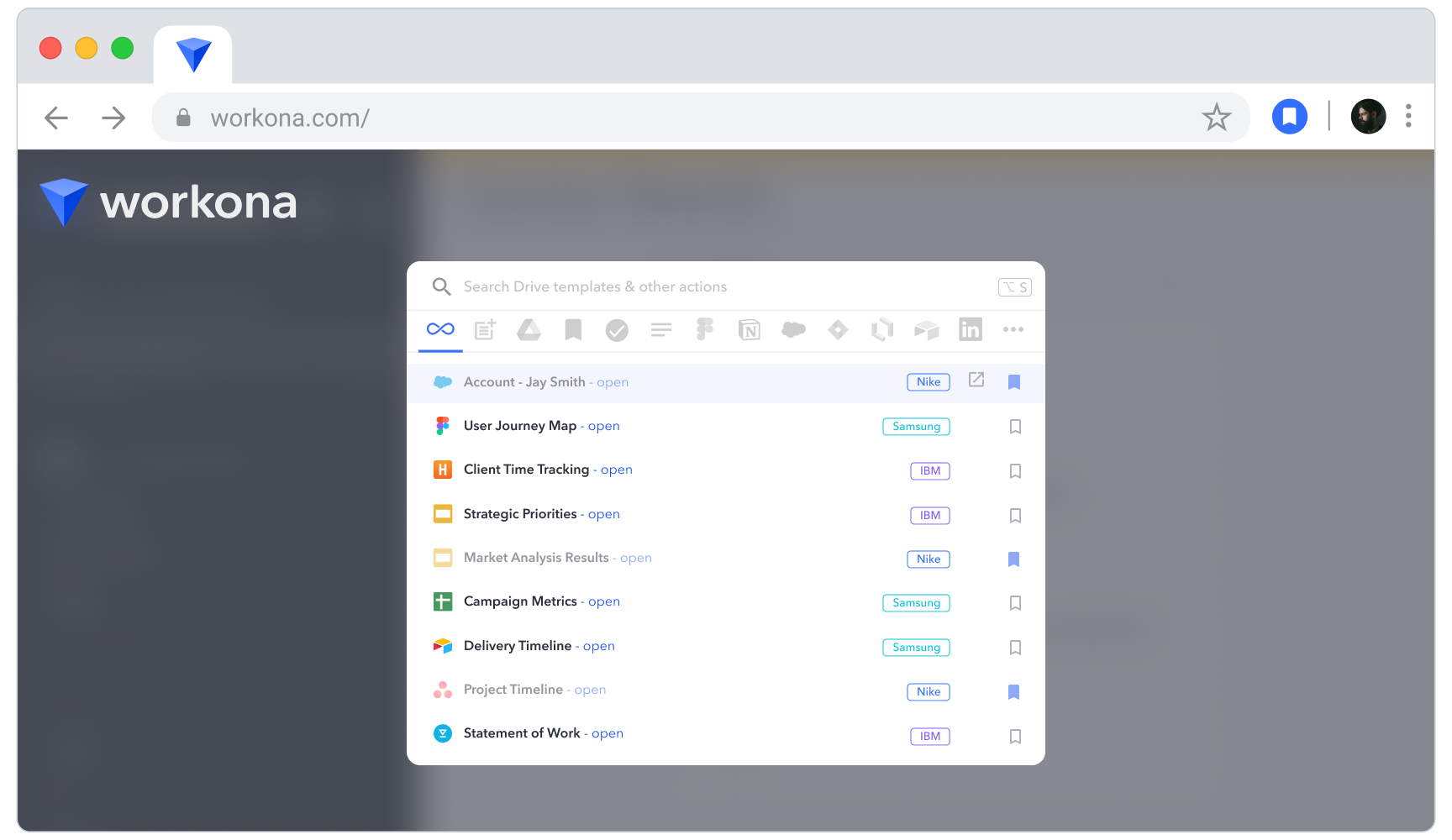
Workona's search lets you instantly filter results by app, browser history, or Google Drive, so you can find anything — in any tab — within seconds.
Why not just use Chrome's default hotkey?
The default Chrome shortcut Cmd + Shift + A (Mac) or Alt + Shift + A (Windows) is fast and easy. So why do you need Workona?
Here are a few reasons you might want to add Workona to Chrome:
- More organization - This includes switching between separate tab groups (we call them "spaces"), so you can focus on one project at a time.
- Search older tabs (Chrome history) - Workona's search lets you pull up relevant closed tabs, even if they're not recent. If you work with lots of tabs each day, this should matter to you!
- Universal search - Chrome’s
Cmd +Shift + Asearch is limited to recent tabs. Workona'sOpt + Sshortcut extends your search to all open tabs, Chrome history, and Google Drive.
Keyboard shortcut to switch tabs on a Mac
If you’re looking for the switch tabs shortcut for Mac, there are a few to choose from. All of them are a great way to switch tabs from your keyboard without using a mouse. Learning the shortcuts below will enable you to switch tabs to the left or right with the arrow keys, as well as jump to a specific tab.
Switch to the next tab shortcuts:
or
Switch to the previous tab shortcuts:
or
Switch to a specific tab shortcut (works for the first 8 tabs):
...
Switch to the last tab shortcut:
Keyboard shortcut to switch tabs on a Windows PC
Chrome’s switch tabs Windows shortcuts are very similar to the Mac versions. The hotkey combos below will help you access your open tabs quickly and easily.
Switch to the next tab shortcuts:
OR…
Switch to the previous tab shortcuts:
OR…
Switch to a specific tab shortcut (works for the first 8 tabs):
...
Switch to the last tab shortcut:
Switch tabs shortcut on a Chromebook
The switch tabs shortcuts on Chromebooks are pretty much the same as on Windows, but a few are missing. Because almost everything you do on a Chromebook happens in tabs, these shortcuts can seriously increase your productivity. If you haven’t memorized them yet, bookmark this page to reference it in the meantime.
Switch to the next tab shortcut:
Switch to the previous tab shortcut:
Switch to a specific tab shortcut (works for the first 8 tabs):
...
Switch to the last tab shortcut:
How to switch tabs in Chrome windows or tab groups
Unfortunately, Chrome doesn’t have a built-in keyboard shortcut to switch between tabs that are grouped either by Chrome tab group or by window. You still have a couple of options, however.
1. If you use Chrome tab groups:
Use the Cmd + Shift + A shortcut on Mac (Ctrl + Shift + A on Windows) to pull up tab search, and then use the colored tabs / labels to identify tabs in different groups.
Cons: If you have lots of tab groups, having to manually identify them is a serious pain.
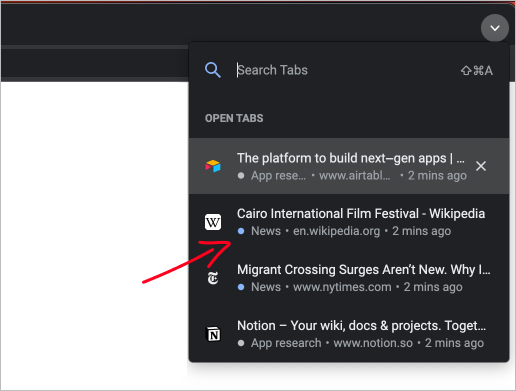
2. If you use multiple windows to group tabs:
Moving between windows can be accomplished a few different ways, but after testing them out, we think these are the best shortcuts for Mac and Windows:
Switch windows shortcut:
(doesn't work if you're in full screen mode)
OR…
(or another number, depending on how many apps you have open)
Cons: These keyboard shortcuts only switch between windows, not between specific tabs in a window. So you would use this hotkey to find the window, then Control+Tab (on Mac or Windows) to find the exact tab.
It’s easiest to switch tabs using Workona, where you can toggle between grouped tabs (we call them spaces).
You can even switch between two recent tabs in different spaces with this hotkey:
OR…