Free Online Shared Workspace for Team Projects
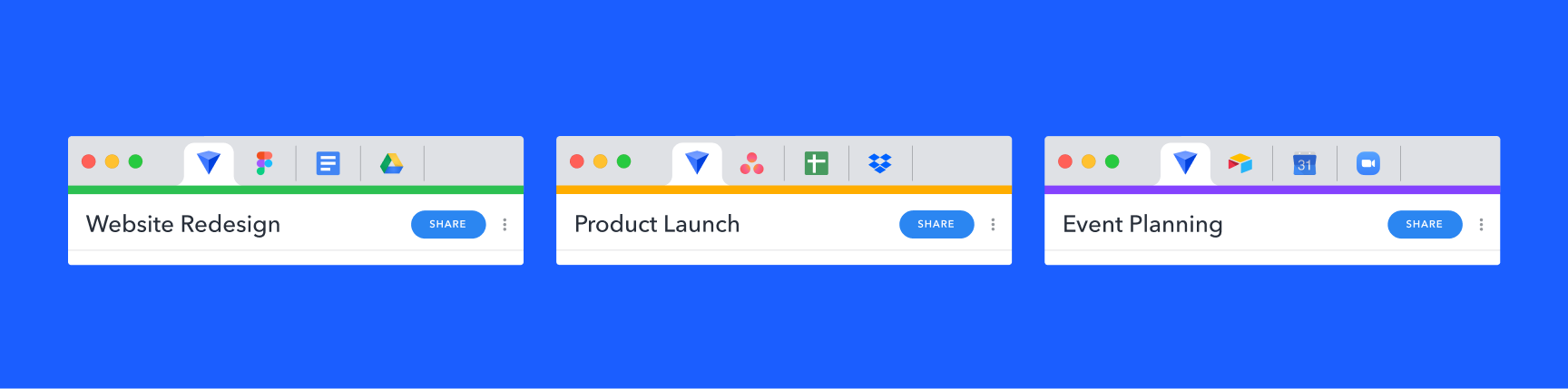
Online workspaces make teamwork easy
Online workspaces are a great way to work with your team on the web. If you’re not sure what they are, what benefits they provide, or are just looking for some examples, this article will explain everything.
Whether you’re a marketing team working on your next big campaign or students working on a group project, online workspaces make working together easier.
Jump to:
- Online workspaces definition
- Workspace examples for teams
- Setting up a project workspace
- Sharing the workspace with your team
- Create a free online workspace
Online workspaces definition
So, what is an online workspace?
Online workspaces are collaboration spaces that live on the web. Here at Workona, they're accessible at workona.com. Shared online workspaces let your team share Google Docs, research, files, tasks and anything else related to your project. Workona also helps you take notes and organize them logically (similar to knowledge manager apps and personal knowledge management systems).
The features of an online workspace vary; however, Workona’s are known for autosaving your open browser tabs. When you're done with a project for the day, you can safely close the workspace and pick up where you left off later.
Team workspace examples
Shared online workspaces are perfect for team projects. They also come in handy if you have recurring team meetings or workflows where everyone needs to access the same information. And if you have a remote team or hybrid office, shared online workspaces are the best way to share important docs and links in context (i.e. for projects your team is actively working on).
You can use team workspaces for planning and executing these types of projects:
- Research projects
- Client work
- Collaborative projects
- Marketing campaigns & articles
- Design projects
- Product epics & features
- Student group projects
Setting up a project workspace
How do shared online workspaces work? After all, you don't want to bring your team on board if it's going to be a clunky or unpleasant experience.
Workona makes it simple. To get started, sign up for a free Workona account, then create a project workspace and give it a name.
Next, open the important docs or websites related to your team project:
- Cloud documents (e.g. Google Docs or Slides, Microsoft Word online)
- Research or references (e.g. Wikipedia, blog articles)
- Useful tools (e.g. Asana task lists, Google Calendar)
Now that you have your important browser tabs set up, feel free to close your browser. The next time you open the workspace, your tabs will automatically reopen. Pretty cool, right?
Click the bookmark icon on any tab to save it as a resource. This makes it visible to your team once you share the workspace. You can also check out these step-by-step instructions for sharing bookmarks →
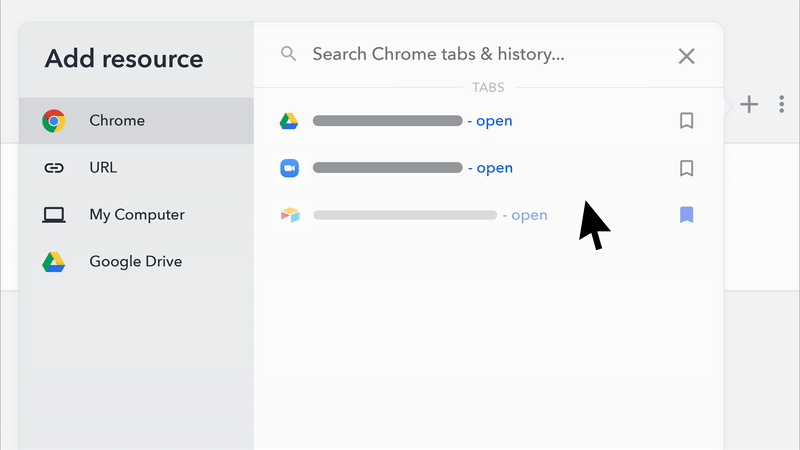
Sharing the workspace with your team
One of the many advantages of online workspaces is that they're easy to share with your team. But finding a free, high-quality solution that also includes sharing has proven to be difficult.
Luckily, every Workona workspace has sharing functionality built in.
To share the workspace you created earlier, simply click the Share button and enter your collaborators' email addresses.
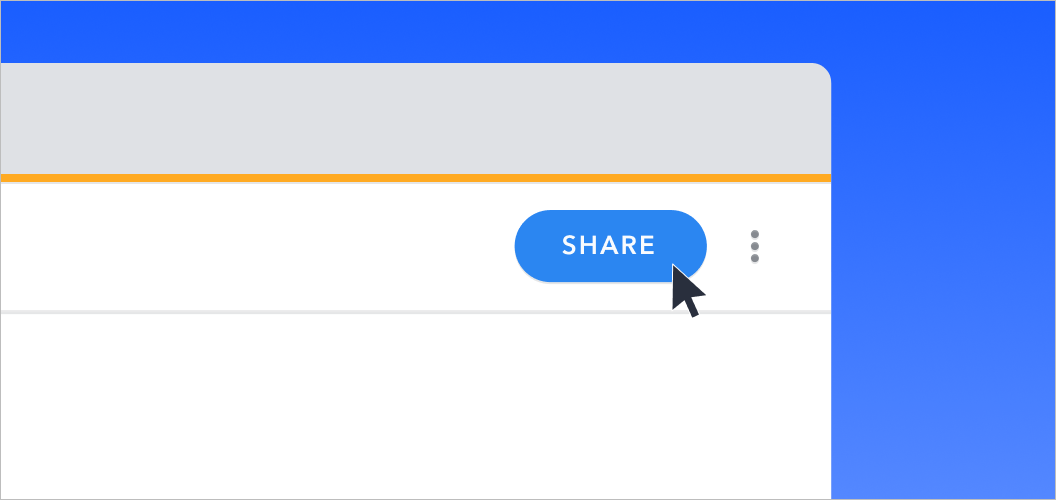
Be sure to click the bookmark icon on tabs you want to make visible to others. Once your team accepts the shared workspace, they'll have access to the documents, resources, and other tabs you’ve saved in it.
If you give your team editing permissions, they can upload files, save tabs, and add other important resources you need for the project. With everything in one place, online workspaces are the easiest way to keep your team up-to-date.
The best free online team workspace
Check out these reviews from Workona users to see why it's the best online workspace software out there. Feel free to contact us with any questions, and remember: if you're on a budget, our free plan allows you to create enough workspaces for all of your big projects.