
How to Prepare & Organize Materials for a Zoom Meeting
One of the biggest challenges of running a Zoom meeting is figuring out how to organize and share your supporting materials. Meeting agenda, slide deck, research links, project docs — where do you put all this stuff?!
You could try opening everything in a browser window ahead of the meeting — but that only provides access for you, not your meeting participants. (Plus, it's gone as soon as you close the window.)
Luckily, there are more professional ways to prepare materials for your next project meeting or working session. Let's look at your options.
1. Decide what kind of Zoom meeting you’re planning
When it comes to preparing for a Zoom meeting, there are two main meeting types:
- A presentation Zoom meeting - If you’re presenting to a group, then your Zoom meeting falls into this category.
- A collaborative Zoom meeting - If you’re working with teammates and there's no formal presentation, then you’re in a collaborative Zoom meeting.
Be warned: a simple presentation can quickly turn into a collaborative meeting. This can be a welcome turn of events — maybe you needed the extra feedback! But you'll want to be prepared for it.
2. Collect the docs, links, and files you’ll need
To make sure you're ready for your Zoom meeting, run through these checklists ahead of time. In general, a well-run remote meeting will always include:
- Meeting agenda - To share the objectives and main points of the meeting.
- Follow-up tasks (aka to-dos or action items) - You'll want a handy way to assign tasks as they come up.
- Notes - So you don’t miss any important information. Bonus if your notes can be collaborative!
PLUS:
Presentation Zoom meeting checklist
- Presentation or slide deck
- Talking points - To keep you focused during high-stakes situations like sales calls.
- Sources & references - In case meeting participants want to dig deeper.
Collaborative Zoom meeting checklist
-
Research - Links or articles you’ve come across that your teammates should know about
-
All of your working docs, which may include:
- Project plan, milestones, or objectives - e.g. Asana, Trello
- Project proposal, announcement, or blog post - e.g. Google Docs, Notion
- Graphics, logos, mockups - e.g. Figma, InVision
- Miscellaneous docs such as flowcharts, brainstorming docs, or research compilations - e.g. Google Jamboard, Lucidchart, Airtable
3. Put them all in one place
Now that you know what to prepare for your Zoom meeting, you have a few options for sharing everything with meeting participants. You could put the assets in a shared folder or send via email. But if you want to access docs, notes & tasks right in the meeting, we recommend using the Workona app for Zoom.
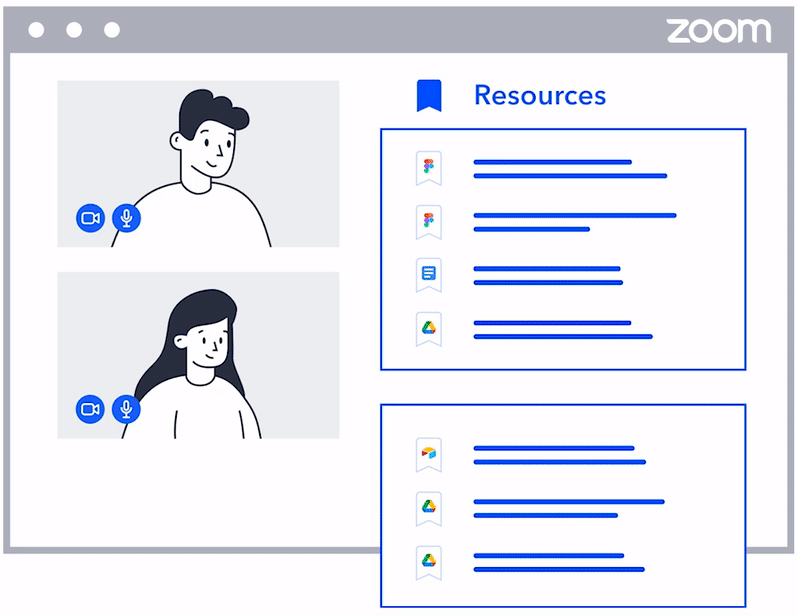
How does the Workona app for Zoom help you prep for calls?
It's all about peace of mind. Organizing your materials in a workspace ahead of time allows you to rest assured that everything is in place. During the meeting, you can use the workspace by yourself (ideal for presentations) or share the workspace with everyone on the call (perfect for collaborative meetings).
Instead of asking, “Where’s that doc?” or “Who’s writing this down?”, now everyone can look at the same thing — making for smooth, frustration-free meetings.
How to use the Workona app for Zoom
- In Zoom, click
Appsand search for "Workona" to install the app. - After installing, open Zoom and click
Apps>Workona>Create a workspace. - Add your docs, links, and files as resources. Notes and tasks are built into the workspace, so you don't have to create them ahead of time (unless you want to!)